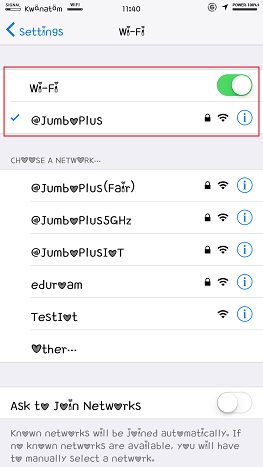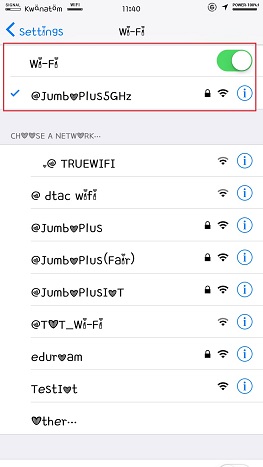Difference between revisions of "MacOS EN"
From CMU ITSC Network
Thomhathai (talk | contribs) |
Thomhathai (talk | contribs) |
||
| Line 1: | Line 1: | ||
<h2><b> How to connect @JumboPlus or @JumboPlus5GHz for iOS </b></h2> <br/><br/> | <h2><b> How to connect @JumboPlus or @JumboPlus5GHz for iOS </b></h2> <br/><br/> | ||
# Go to Settings >> Wi-Fi >> Turn on Wi-Fi and then select @JumboPlus or @JumboPlus5GHz | # Go to Settings >> Wi-Fi >> Turn on Wi-Fi and then select @JumboPlus or @JumboPlus5GHz | ||
| − | + | #* If you only see the name @JumboPlus, it means your device supports the 2.4GHz frequency only. | |
| − | + | #* If you see both names, it means your device supports the 5GHz frequency. It is recommended to connect to @JumboPlus5GHz. | |
<br/> [[File:JumboiOS 1.jpg|link=]] [[File:JumboiOS 2.jpg |link=]] <br/> | <br/> [[File:JumboiOS 1.jpg|link=]] [[File:JumboiOS 2.jpg |link=]] <br/> | ||
# Enter '''CMU Account''' after that click '''Join''' | # Enter '''CMU Account''' after that click '''Join''' | ||
| − | * นักศึกษา Username : Firstname_Surname@cmu.ac.th | + | #* นักศึกษา Username : Firstname_Surname@cmu.ac.th |
| − | * บุคลากร Username :Firstname.Surname@cmu.ac.th <br/><br/> [[File:JumboiOS 3.jpg |link=]] <br/><br/> | + | #* บุคลากร Username :Firstname.Surname@cmu.ac.th <br/><br/> [[File:JumboiOS 3.jpg |link=]] <br/><br/> |
3. At Certificate,Please hit "Trust" <br/><br/> [[File:JumboiOS 4.jpg |link=]] <br/><br/> | 3. At Certificate,Please hit "Trust" <br/><br/> [[File:JumboiOS 4.jpg |link=]] <br/><br/> | ||
4. After successfully connecting to @JumboPlus or @JumboPlus5GHz, the device will remember the connection for the next time when in a signal area. The device will automatically connect. | 4. After successfully connecting to @JumboPlus or @JumboPlus5GHz, the device will remember the connection for the next time when in a signal area. The device will automatically connect. | ||
<br/><br/> [[File:JumboiOS 5.jpg|link=]] [[File:JumboiOS 6.jpg |link=]] <br/><br/> | <br/><br/> [[File:JumboiOS 5.jpg|link=]] [[File:JumboiOS 6.jpg |link=]] <br/><br/> | ||
Revision as of 07:47, 10 August 2023
How to connect @JumboPlus or @JumboPlus5GHz for iOS
- Go to Settings >> Wi-Fi >> Turn on Wi-Fi and then select @JumboPlus or @JumboPlus5GHz
- If you only see the name @JumboPlus, it means your device supports the 2.4GHz frequency only.
- If you see both names, it means your device supports the 5GHz frequency. It is recommended to connect to @JumboPlus5GHz.
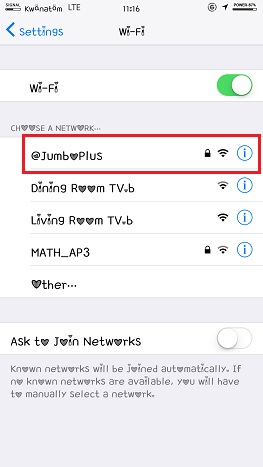
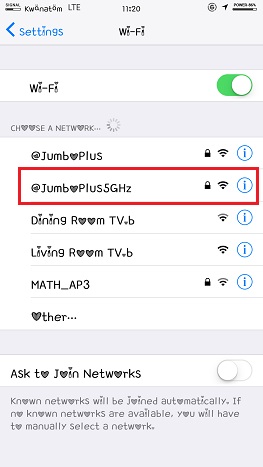
- Enter CMU Account after that click Join
- นักศึกษา Username : Firstname_Surname@cmu.ac.th
- บุคลากร Username :Firstname.Surname@cmu.ac.th
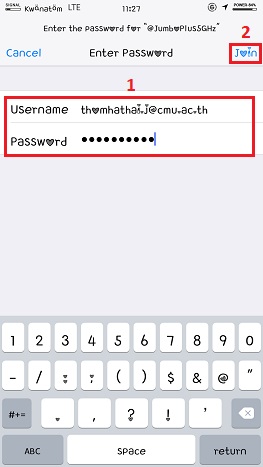
3. At Certificate,Please hit "Trust"
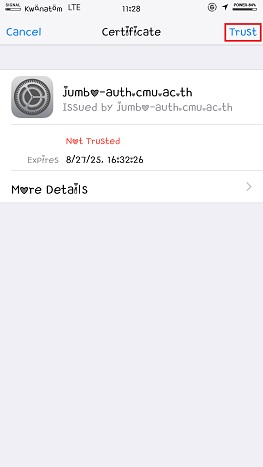
4. After successfully connecting to @JumboPlus or @JumboPlus5GHz, the device will remember the connection for the next time when in a signal area. The device will automatically connect.