MacOS EN
From CMU ITSC Network
How to connect @JumboPlus or @JumboPlus 5 GHz for macOS
1. Press the Wi-Fi icon and then select @JumboPlus or @JumboPlus5GHz
- If you only see the name @JumboPlus, it means your device supports the 2.4 GHz frequency only.**
- If you see both names, it means your device supports the 5GHz frequency. It is recommended to connect to @JumboPlus5GHz. ***
Please select only one name. If you choose both names on the same device, it may result in intermittent connectivity issues.
- If you only see the name @JumboPlus, it means your device supports the 2.4 GHz frequency only.**


2. Enter your CMU Account, which you received from the university, and then click Join
- Student : Firstname_Surname@cmu.ac.th
- Staff : Firstname.Surname@cmu.ac.th

- Student : Firstname_Surname@cmu.ac.th
3. At Verify Certificate click "Continue"
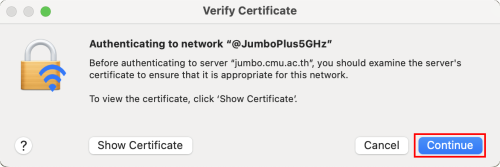
4. Enter your computer's password if there have been any changes Certificate Trust Settings After that Click Update Settin

5. After successfully connecting to @JumboPlus or @JumboPlus5GHz, the device will remember the connection for the next time when in a signal area. The device will automatically connect.

