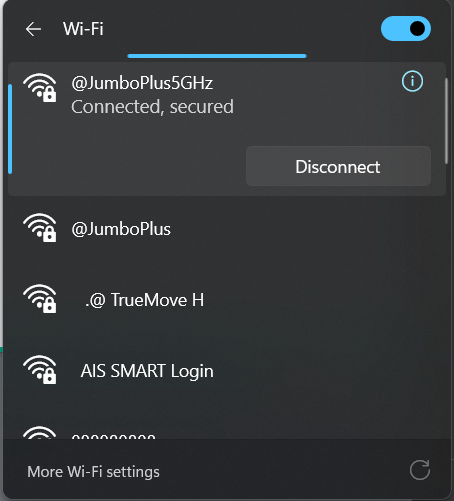Difference between revisions of "Windows 10 and 11"
From CMU ITSC Network
Thomhathai (talk | contribs) |
Thomhathai (talk | contribs) |
||
| Line 1: | Line 1: | ||
<h2><b> การเชื่อมต่อ @JumboPlus 5 GHz สำหรับ Windows10 และ Windows 11 </b></h2> <br/><br/> | <h2><b> การเชื่อมต่อ @JumboPlus 5 GHz สำหรับ Windows10 และ Windows 11 </b></h2> <br/><br/> | ||
| − | # | + | # Press the '''globe''' icon on the Taskbar (bottom right) and click '''>''' on the Wi-Fi icon, then select '''@JumboPlus5GHz''' and click '''Connect'''.#* If you only see the name @JumboPlus, it means your device only supports the 2.4GHz frequency.#* '''If you see both names, it means your device supports the 5GHz frequency; it is recommended to connect to @JumboPlus5GHz.'''<br/><br/> [[File:windows11_jumbo1.png | link=]] [[File:windows11_jumbo2.png | link=]] <br/><br/> |
| − | #* | + | # Enter your '''Username''' and '''Password''' for the '''CMU Account''' provided by the university, then click '''OK'''<br/>* CMU Student: Firstname_Surname@cmu.ac.th* CMU Staff: Firstname.Surname@cmu.ac.th <br/><br/> [[File:windows11_jumbo3.png|link=]] <br/><br/> |
| − | #* ''' | + | # Click '''Connect''' <br/><br/> [[File:windows11_jumbo4.png|link=]] <br/><br/> |
| − | + | # After successfully connecting to '''@JumboPlus5GHz''' or '''@JumboPlus''', the device will remember the connection. Next time you are in an area with a signal, the device will connect automatically. <br/><br/> [[File:windows11_jumbo5.png|link=]] | |
| − | <br/><br/> [[File:windows11_jumbo1.png | link=]] [[File:windows11_jumbo2.png | link=]] <br/><br/> | ||
| − | |||
| − | * CMU Student : Firstname_Surname@cmu.ac.th | ||
| − | * CMU Staff : Firstname.Surname@cmu.ac.th <br/><br/>[[File:windows11_jumbo3.png|link=]] <br/><br/> | ||
| − | |||
| − | |||
Revision as of 04:51, 25 August 2025
การเชื่อมต่อ @JumboPlus 5 GHz สำหรับ Windows10 และ Windows 11
- Press the globe icon on the Taskbar (bottom right) and click > on the Wi-Fi icon, then select @JumboPlus5GHz and click Connect.#* If you only see the name @JumboPlus, it means your device only supports the 2.4GHz frequency.#* If you see both names, it means your device supports the 5GHz frequency; it is recommended to connect to @JumboPlus5GHz.
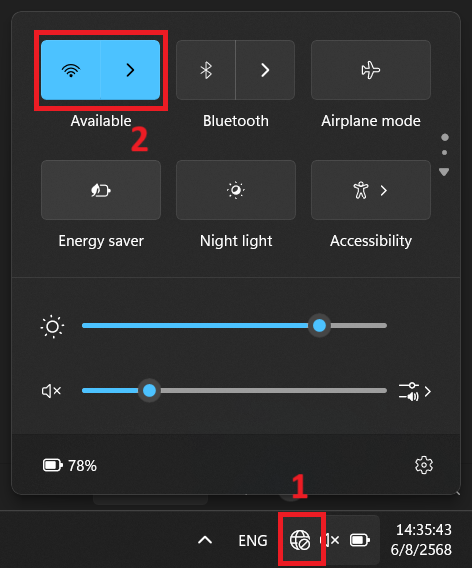
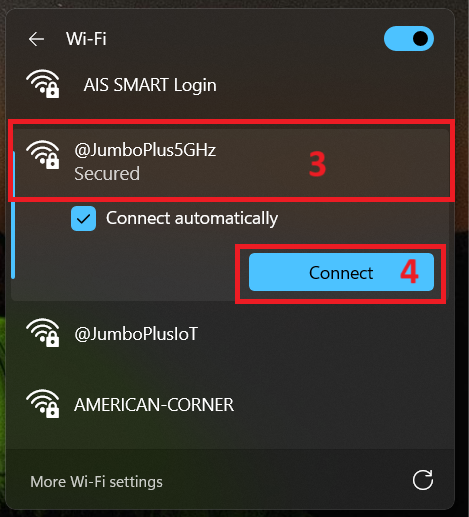
- Enter your Username and Password for the CMU Account provided by the university, then click OK
* CMU Student: Firstname_Surname@cmu.ac.th* CMU Staff: Firstname.Surname@cmu.ac.th
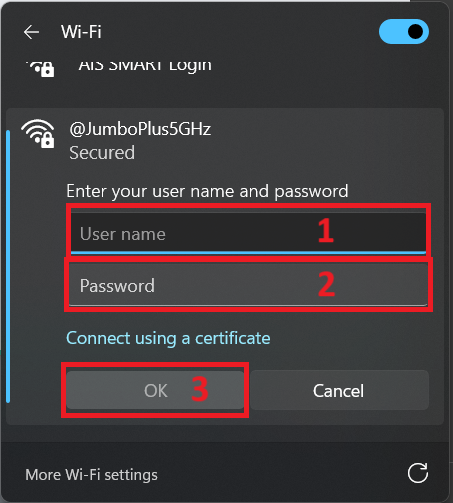
- Click Connect
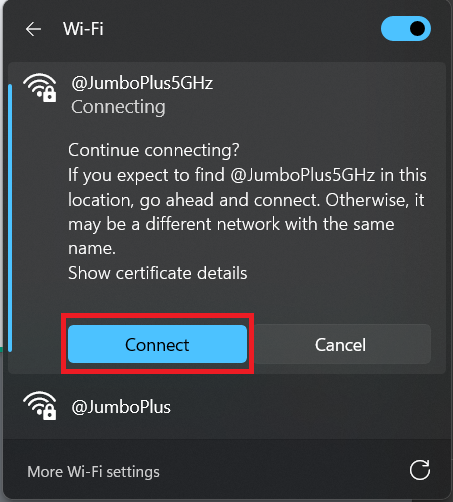
- After successfully connecting to @JumboPlus5GHz or @JumboPlus, the device will remember the connection. Next time you are in an area with a signal, the device will connect automatically.