Difference between revisions of "Myweb English Version"
From CMU ITSC Network
Thomhathai (talk | contribs) (Created page with "# Download an FTP client from https://filezilla-project.org/ and install it following the instructions. # Open FileZilla and enter the connection information as follows: <br...") |
Thomhathai (talk | contribs) |
||
| (6 intermediate revisions by the same user not shown) | |||
| Line 1: | Line 1: | ||
| + | == How to upload you Website == | ||
# Download an FTP client from https://filezilla-project.org/ and install it following the instructions. | # Download an FTP client from https://filezilla-project.org/ and install it following the instructions. | ||
| − | # Open FileZilla and enter the connection information as follows: <br/>Host : '''upload.myweb.cmu.ac.th''' <br/>Username : '''email@cmu.ac.th''' <br/>Password : '''password''' <br/>Afterward, press Enter or click on Quickconnect | + | # Open FileZilla and enter the connection information as follows: <br/>Host : '''upload.myweb.cmu.ac.th''' <br/>Username : '''email@cmu.ac.th''' <br/>Password : '''password''' <br/>Afterward, press Enter or click on '''Quickconnect'''<br> '''<big>You can upload from Chiang Mai University's network only.</big>''' <br/><br/> [[File:Filezilla-myweb-1.png|1100px|link=]] <br/><br/> |
| − | # You will find the 'public_html' | + | # You will find the 'public_html' Folder; upload your website's main page to this folder. The default webpage should be named '''index.html.''' |
| − | # Your personal website can be accessed at '''<nowiki>https://myweb.cmu.ac.th/</nowiki><your-email-username | + | # Your personal website can be accessed at '''<nowiki>https://myweb.cmu.ac.th/</nowiki><your-email-username without a domain.>''' |
Latest revision as of 14:21, 21 October 2023
How to upload you Website
- Download an FTP client from https://filezilla-project.org/ and install it following the instructions.
- Open FileZilla and enter the connection information as follows:
Host : upload.myweb.cmu.ac.th
Username : email@cmu.ac.th
Password : password
Afterward, press Enter or click on Quickconnect
You can upload from Chiang Mai University's network only.
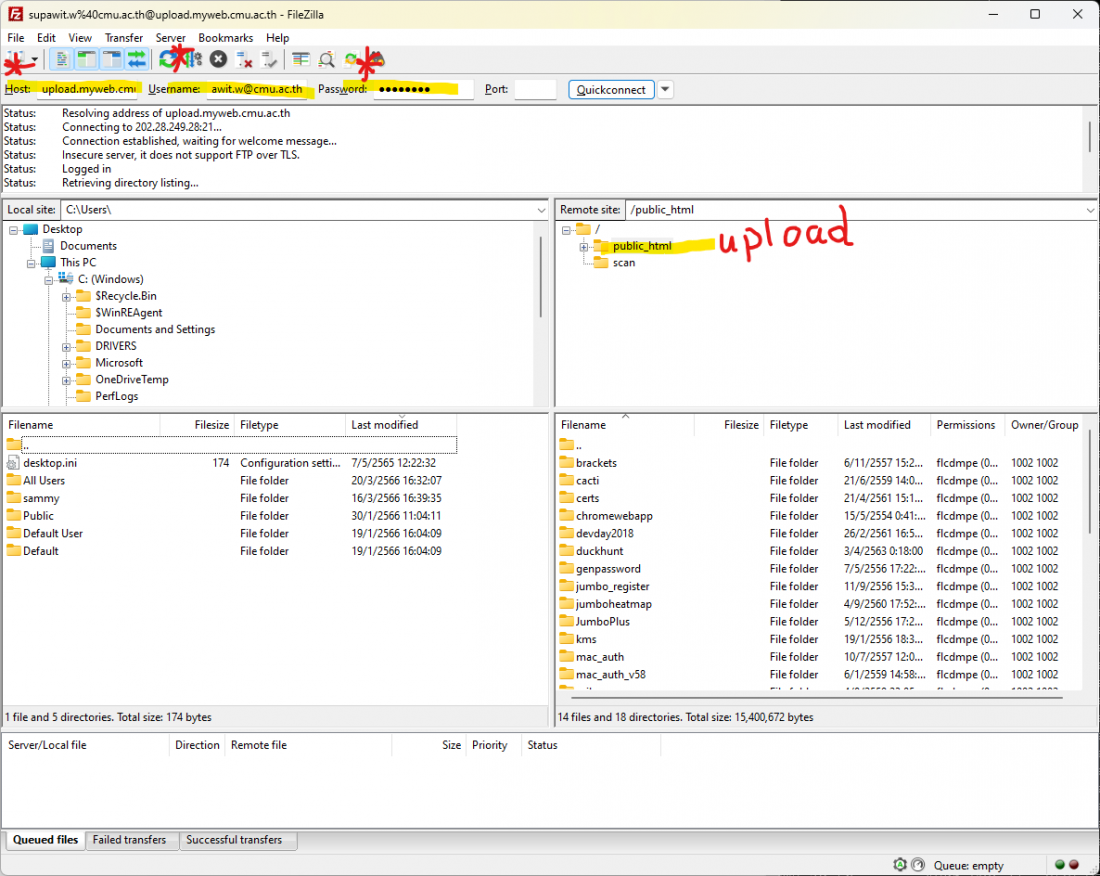
- You will find the 'public_html' Folder; upload your website's main page to this folder. The default webpage should be named index.html.
- Your personal website can be accessed at https://myweb.cmu.ac.th/<your-email-username without a domain.>