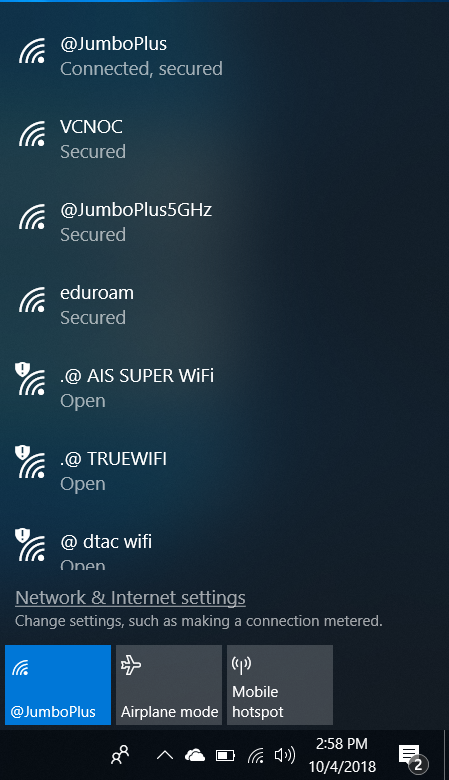Difference between revisions of "Windows 10 EN"
From CMU ITSC Network
Thomhathai (talk | contribs) |
Thomhathai (talk | contribs) |
||
| Line 1: | Line 1: | ||
| − | <h2><b> How to connect @JumboPlus or @ | + | <h2><b> How to connect @JumboPlus or @JumboPlus5GHz for Windows 10 </b></h2> <br/><br/> |
# Press the Wi-Fi icon on the Taskbar (bottom right-hand corner) [[File:JumboWin10 04.png | link=]] to check if your device sees the Wi-Fi names: @JumboPlus or @JumboPlus5GHz. <br/><br/> ** If you only see the name @JumboPlus, it means your device supports the 2.4 GHz frequency only. ** <br/> *** If you see both names, it means your device supports the 5GHz frequency. It is recommended to connect to @JumboPlus5GHz. *** <br/> <pre style="color: red"> Please select a Wi-Fi connection with only one name. If you choose both names on the same device, it may result in intermittent connectivity issues. </pre> | # Press the Wi-Fi icon on the Taskbar (bottom right-hand corner) [[File:JumboWin10 04.png | link=]] to check if your device sees the Wi-Fi names: @JumboPlus or @JumboPlus5GHz. <br/><br/> ** If you only see the name @JumboPlus, it means your device supports the 2.4 GHz frequency only. ** <br/> *** If you see both names, it means your device supports the 5GHz frequency. It is recommended to connect to @JumboPlus5GHz. *** <br/> <pre style="color: red"> Please select a Wi-Fi connection with only one name. If you choose both names on the same device, it may result in intermittent connectivity issues. </pre> | ||
<br/><br/> [[File:JumboWin10 05.png | link=]] [[File:JumboWin10 06.png | link=]] <br/><br/> | <br/><br/> [[File:JumboWin10 05.png | link=]] [[File:JumboWin10 06.png | link=]] <br/><br/> | ||
Revision as of 02:08, 12 August 2023
How to connect @JumboPlus or @JumboPlus5GHz for Windows 10
- Press the Wi-Fi icon on the Taskbar (bottom right-hand corner)
 to check if your device sees the Wi-Fi names: @JumboPlus or @JumboPlus5GHz.
to check if your device sees the Wi-Fi names: @JumboPlus or @JumboPlus5GHz.
** If you only see the name @JumboPlus, it means your device supports the 2.4 GHz frequency only. **
*** If you see both names, it means your device supports the 5GHz frequency. It is recommended to connect to @JumboPlus5GHz. ***
Please select a Wi-Fi connection with only one name. If you choose both names on the same device, it may result in intermittent connectivity issues.
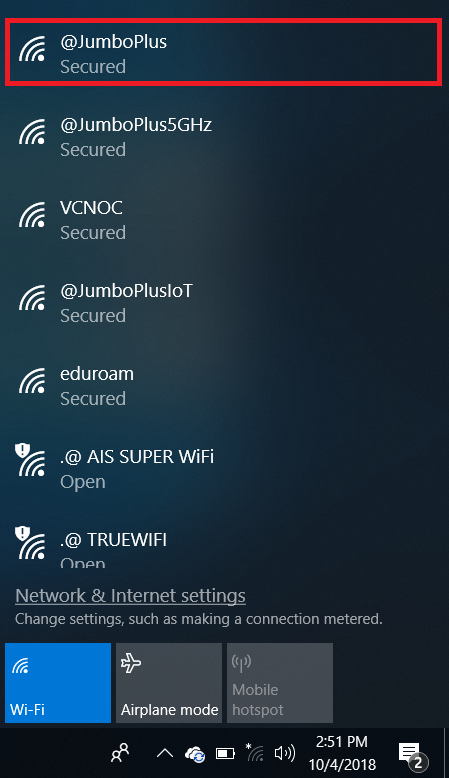
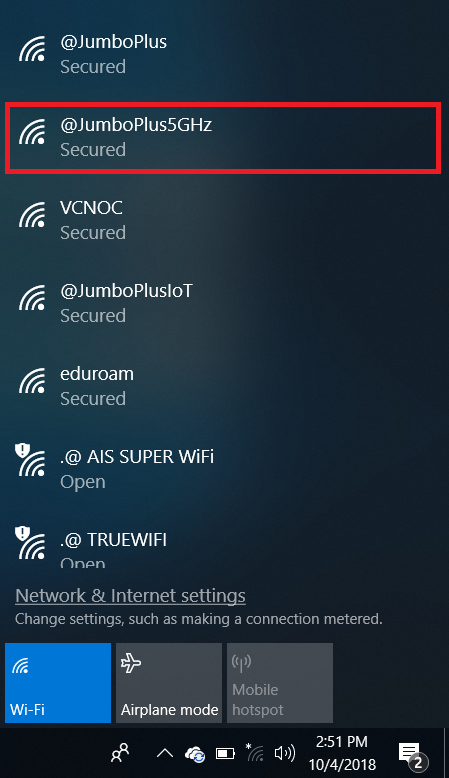
- At the Windows Security window, enter your CMU Account, which you received from the university, and then clickOK
CMU Student : Firstname_Surname@cmu.ac.th
CMU Staff : Firstname.Surname@cmu.ac.th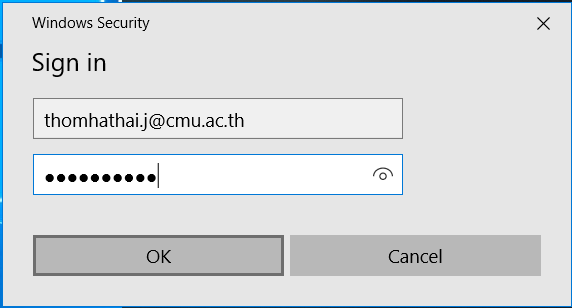
- Click the connectivity icon on the Taskbar

- Select either @JumboPlus or @JumboPlus5GHz, and then click Connect
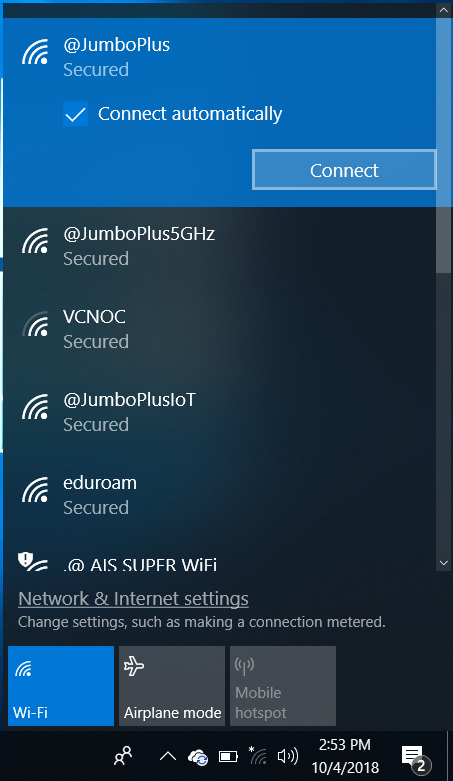
- After successfully connecting to @JumboPlus or @JumboPlus5GHz, the device will remember the connection for the next time when in a signal area. The device will automatically connect