CMU GlobalProtect for Guest Account English Guide
From CMU ITSC Network
Using GlobalProtect on Windows
Check Your System Type
- Right-click on This PC or My Computer and select Properties.

- Look under System Type to see if your system is 32-bit or 64-bit to download the correct file.
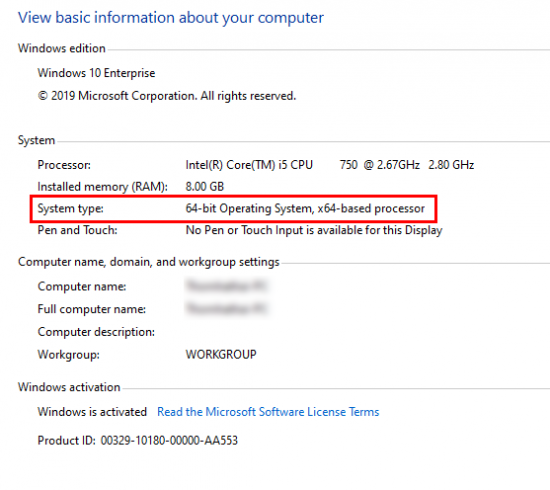
If This PC or My Computer is not on the Desktop, use the search bar on the Taskbar and search for About your PC.
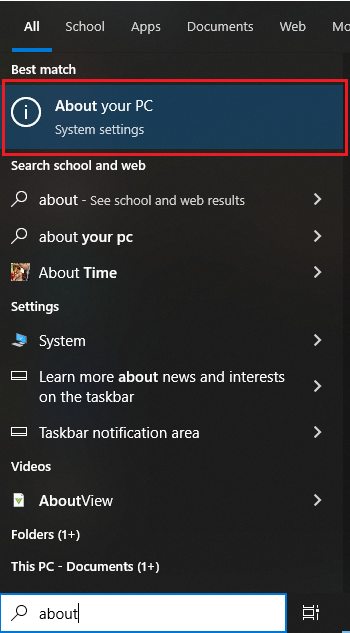
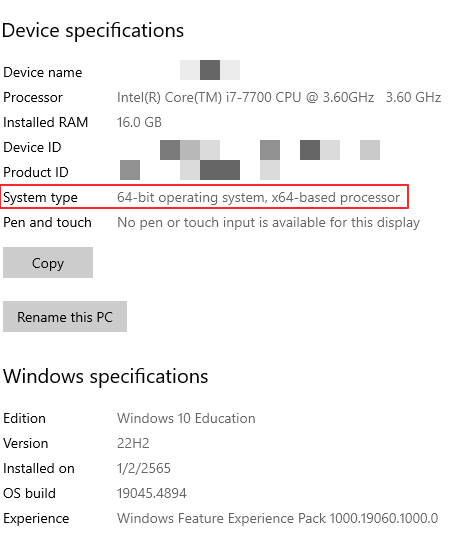
Installation
- Go to https://guest-vpn.cmu.ac.th/ and log in with your CMU Guest Account to download the installation file. Then right-click on GlobalProtect.msi (or double-click) and select Install
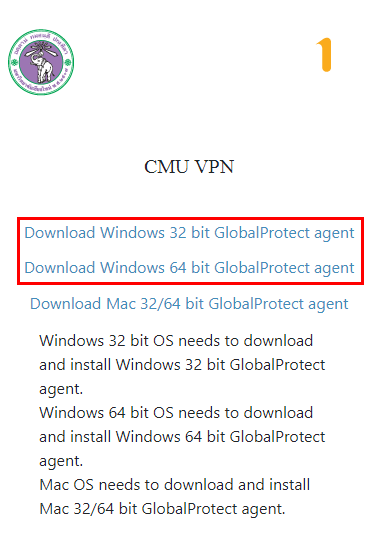
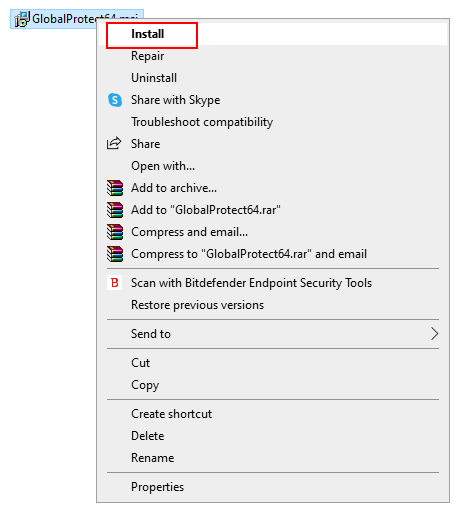
- In the Welcome to GlobalProtect Setup Wizard and Select Installation Folder windows, click Next
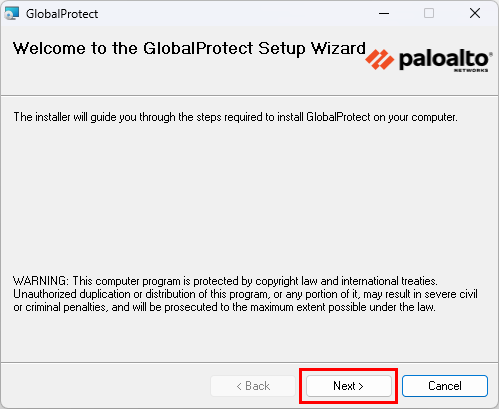
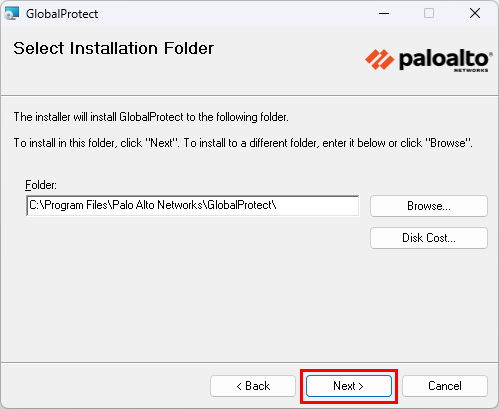
- In the Confirm Installation window, click Next and wait until Installation Complete appears, then click Close
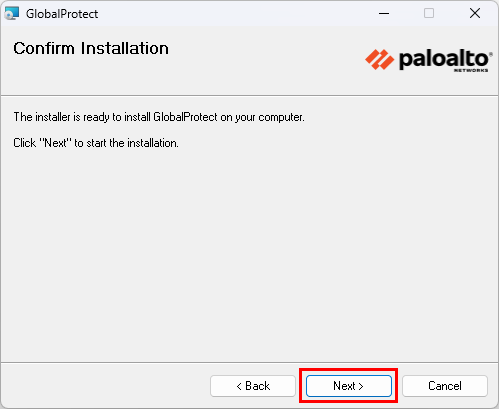
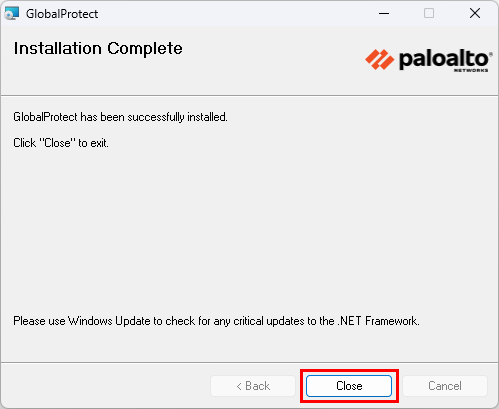
Connecting with Guest Account
- Click the System tray and select the GlobalProtect icon
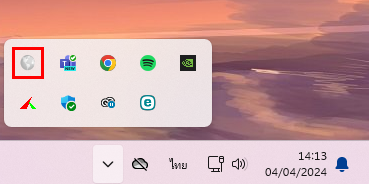
- . In the Welcome! window, click Get Started, enter guest-vpn.cmu.ac.th, then click Connect
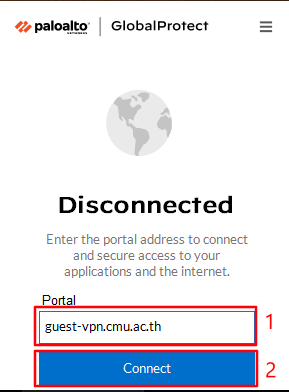
- Log in with your Username and Password, then click Connect
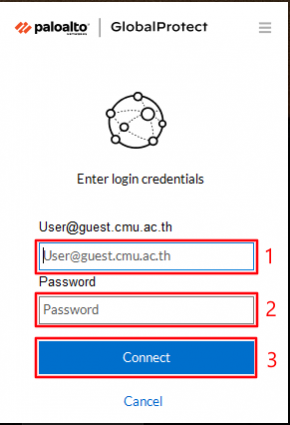
- To disconnect, click the System tray, select the GlobalProtect icon, click the top-right button, then select Disconnect
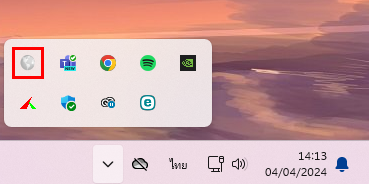
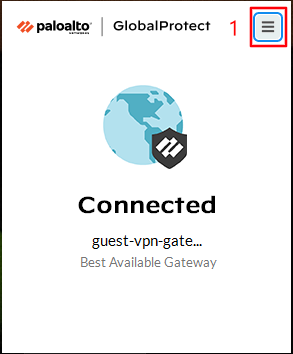
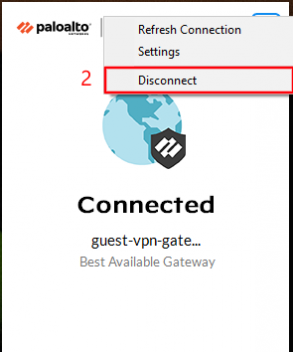
Using GlobalProtect on macOS
Installation
- Go to [1](https://guest-vpn.cmu.ac.th/) and log in with your **CMU Account** or **CMU Guest Account** to download the installation file
- Double-click **GlobalProtect.pkg** to start the installation
- Click **Continue** in the **Introduction** and **Destination Select** sections
- In the **Installation Type** section, click **Install**
- Enter your device password and click **Install Software**. Wait until installation is complete, then click **Close**
Connecting with Guest Account
- In the **Welcome!** window, click **Get Started**, enter **guest-vpn.cmu.ac.th**, then click **Connect**
- Log in with your **Username** and **Password**, then click **Connect**
- In the **System Extension Blocked** window, click **Open Security Preferences**
- In the **General** tab, click the lock icon at the bottom, enter your password, and click **Unlock**
- . Click **Allow** twice as shown, then click the lock icon again to lock it
- To disconnect, click the **GlobalProtect icon** on the menu bar, click the top-right button, then select **Disconnect**
Using GlobalProtect on iOS
Installation
- Open the **App Store**, search for **GlobalProtect**, and install the app
Connecting with Guest Account
- Open the **GlobalProtect** app, tap **Allow** to enable notifications, then tap **Continue**
- Enter **guest-vpn.cmu.ac.th**, then tap **Connect**
- Tap **Allow**
- Log in with your **Username** and **Password**, then tap **Sign in**
- To disconnect, tap the top-left button, select **Sign out**, then tap **Continue**
Using GlobalProtect on Android
Installation
- Open the **Play Store**, search for **GlobalProtect**, and install the app
Connecting with Guest Account
- Open the **GlobalProtect** app, then tap **OK**
- Tap **Allow** to enable notifications
- Enter **guest-vpn.cmu.ac.th**, then tap **Connect**
- Log in with your **Username** and **Password**, then tap **Sign in**
- To disconnect, tap the top-left button, then select **Disconnect**